Agent Mode is a new way of working inside ChatGPT — and it’s a glimpse of what AI-powered productivity will look like.
It’s not just “chat” anymore. It’s structured, goal-based collaboration.
But it’s also confusing. The name sounds like “Custom GPTs.” The features feel experimental. And if you’re not sure how to activate it, you’re not alone.
This post breaks it down clearly — what it is, how it works, and when to use it.
What Is Agent Mode?
Agent Mode is a dedicated workspace inside ChatGPT designed for task-based action, not just text generation.
It allows you to:
-
-
Assign a task
-
Get clarifying questions
-
Watch the AI take action (e.g. browse the web, run code, analyse files)
-
Pause or stop the process at any time
-
“Agent Mode is like giving your AI a job, not just asking it a question.”
It builds on the earlier “Code Interpreter” and “Browsing” tools — but wraps them into a more intelligent, autonomous workflow.
How Is It Different from Custom GPTs?
This is a common source of confusion.
-
-
Custom GPTs are chatbots you design yourself. You give them instructions, set behaviour, upload files, and even create a personality. They’re found under the Explore GPTs tab.
-
Agent Mode, on the other hand, is built into the standard ChatGPT interface. It’s not a separate chatbot. It’s a mode you activate when you want the AI to complete a task in a more structured, autonomous way.
-
“Custom GPTs are like building a new employee. Agent Mode is giving a job to your best one.”
When to Use Agent Mode
Use Agent Mode when:
-
-
You have a task that needs multiple steps
-
You want clarifying questions before action
-
You need the AI to use tools (e.g. browse, code, extract info from files)
-
You want to track progress and have more control
-
It’s perfect for:
-
-
Market or competitor research
-
Data analysis
-
Generating detailed reports
-
Summarising large files or PDFs
-
Planning events or projects
-
“Think of Agent Mode as your virtual analyst — ready to research, calculate, and clarify.”
How to Use Agent Mode
Here’s how to activate it:
- Open a new chat in ChatGPT.
- Click the Tools dropdown (next to the input bar).
- Select Agent Mode, or type
/agentin the input field. - Describe the task you want done.
- Follow the prompts — the AI will ask questions, then start working.
Important: Agent Mode does not activate automatically. You must turn it on manually for each task.
You’ll see live progress updates as it works. You can pause or stop the Agent at any time if needed.
Real-World Examples
Here’s how leaders and professionals are starting to use Agent Mode:
-
-
Research: “Help me analyse recent market trends in the renewable energy sector using current news sources.”
-
Report Writing: “Create a summary of this 20-page strategy document and suggest key themes.”
-
Data Analysis: “Look at this CSV of team feedback scores and identify performance trends.”
-
Event Planning: “Draft an agenda, generate speaker bios, and suggest a run sheet for our leadership retreat.”
-
Competitor Insights: “Compare the features and pricing of three leading applicant tracking systems.”
-
Things to Know
-
-
You can only run one Agent Mode task at a time.
-
Not all tasks need Agent Mode — use it when structure, depth, or tools are required.
-
You can exit Agent Mode at any point and return to normal chat.
-
“Don’t overthink it — just turn it on when you need help getting something done.”
Summary: Agent Mode = Task-Focused AI
Agent Mode turns ChatGPT from a text generator into a doer — giving you clarity, control, and completion.
Use it when the job is too complex for a one-shot reply. Or when you want your AI to think more like an assistant than a chatbot.


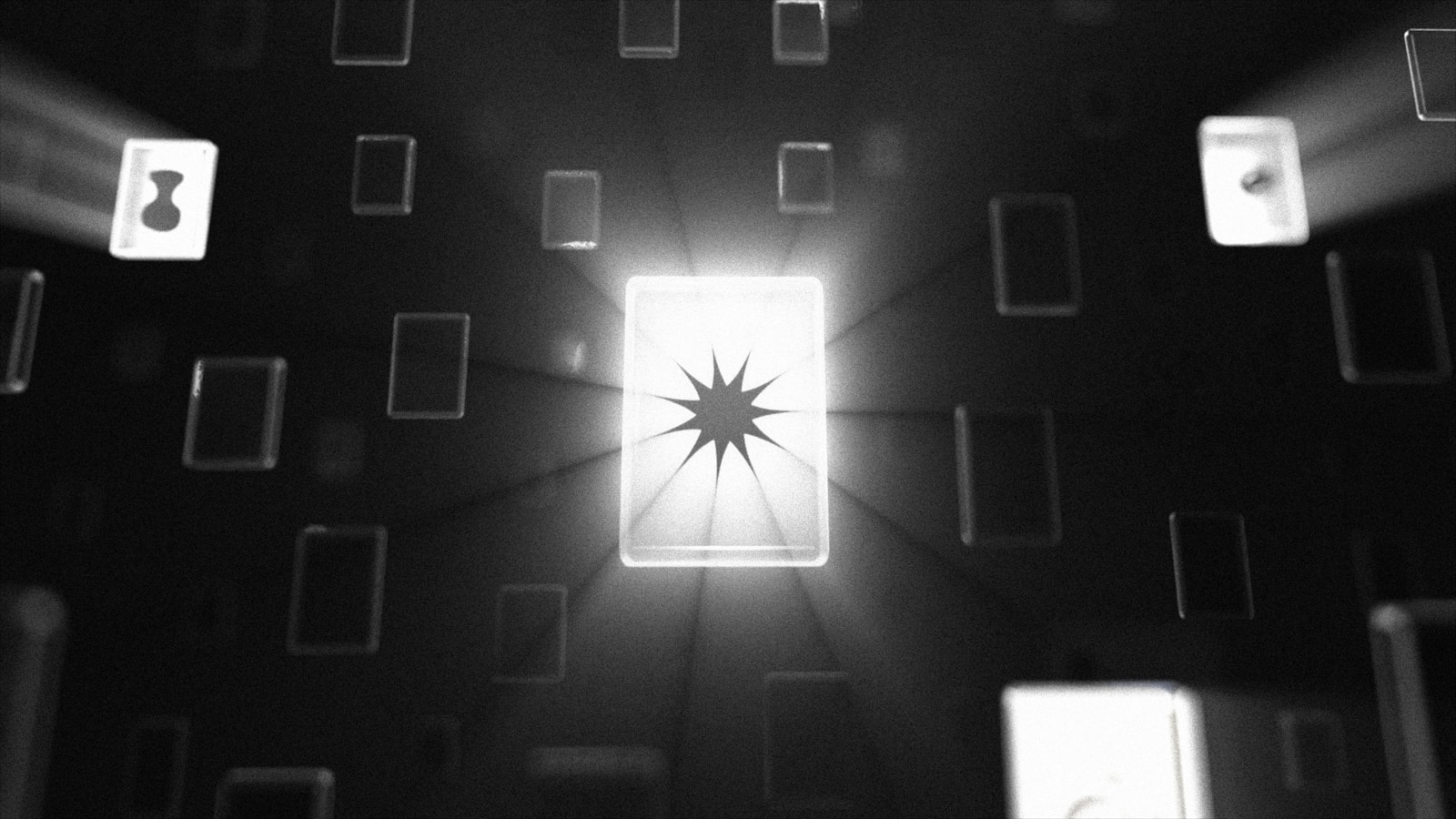
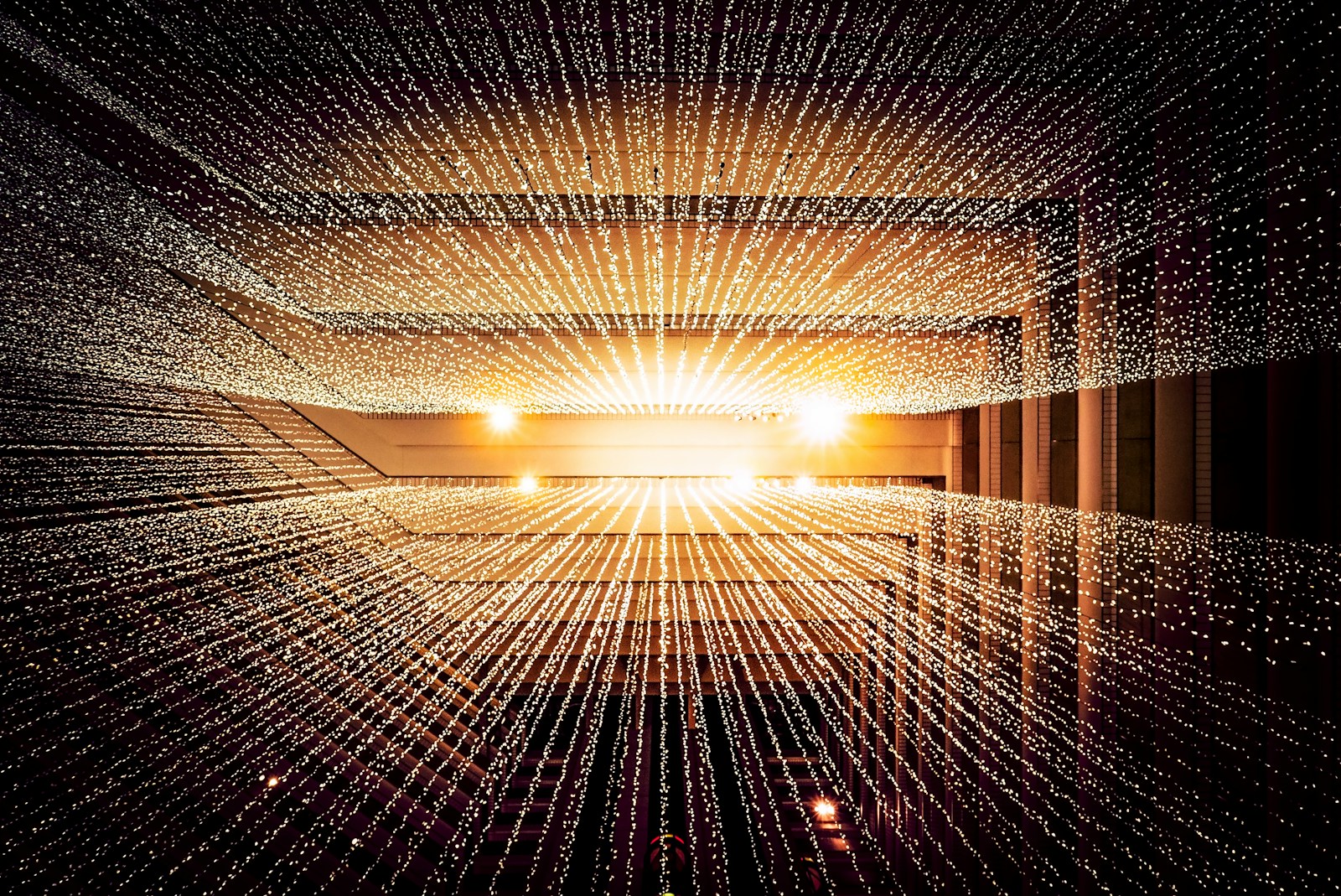

0 Comments